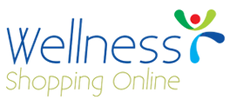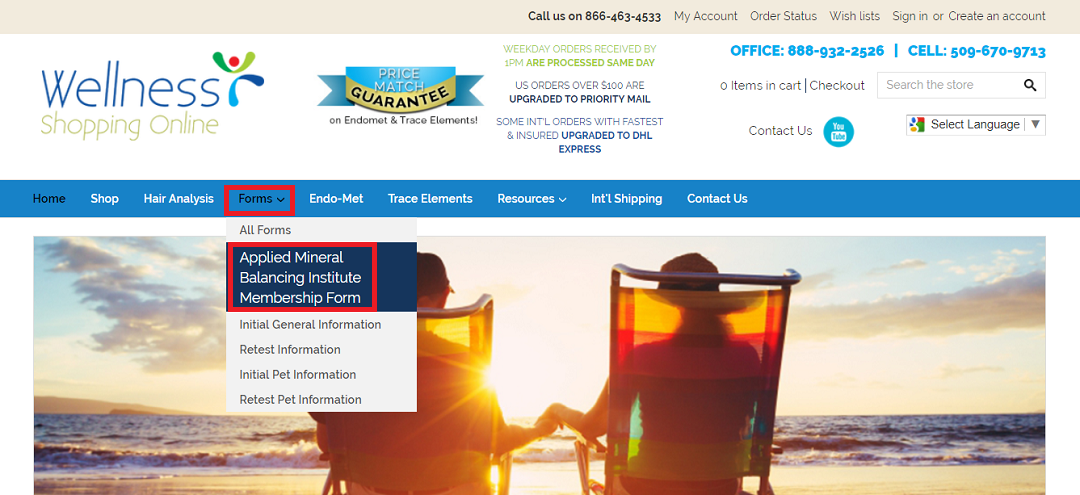Step 1: Visit WellnessShoppingOnline.com with browser Google Chrome, Dragon, or Firefox. We do not recommend using Internet Explorer. Locate the Forms tab and choose the form you need.
Step 2: Select each box to fill in the required information. Red asterisks indicate a box is required and must be filled in in order for the form to be submitted.
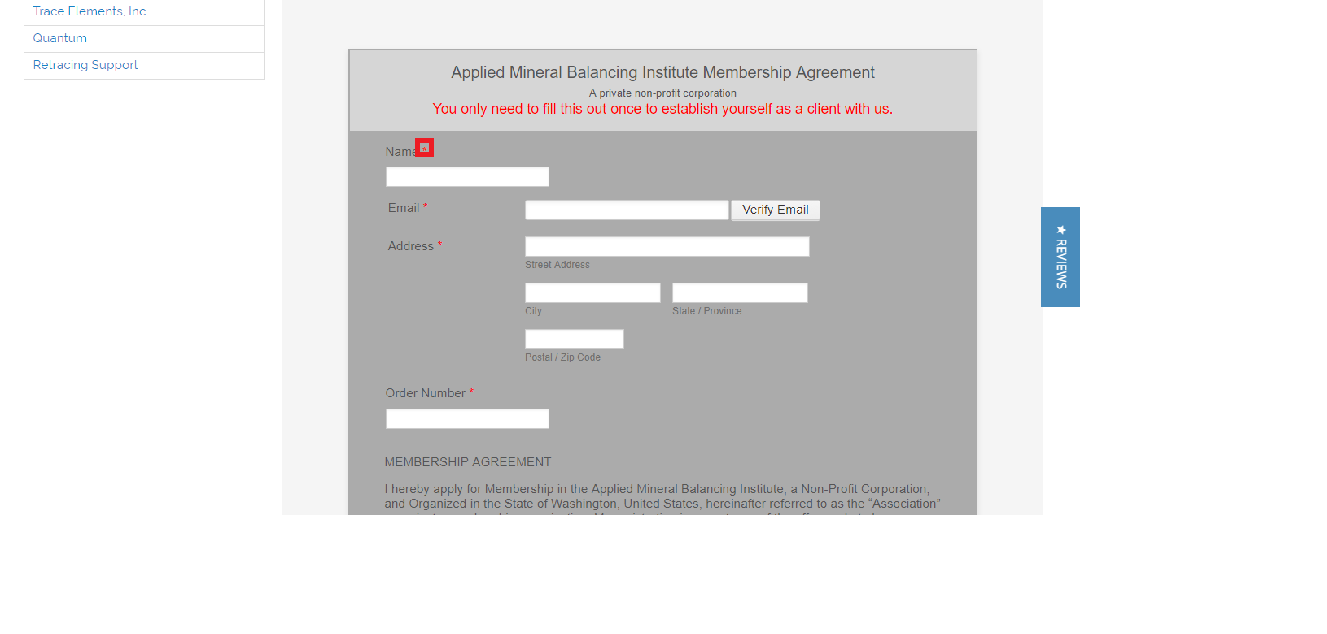
Step 3: Click the Verify Email button after submitting email to receive a Confirmation Code.
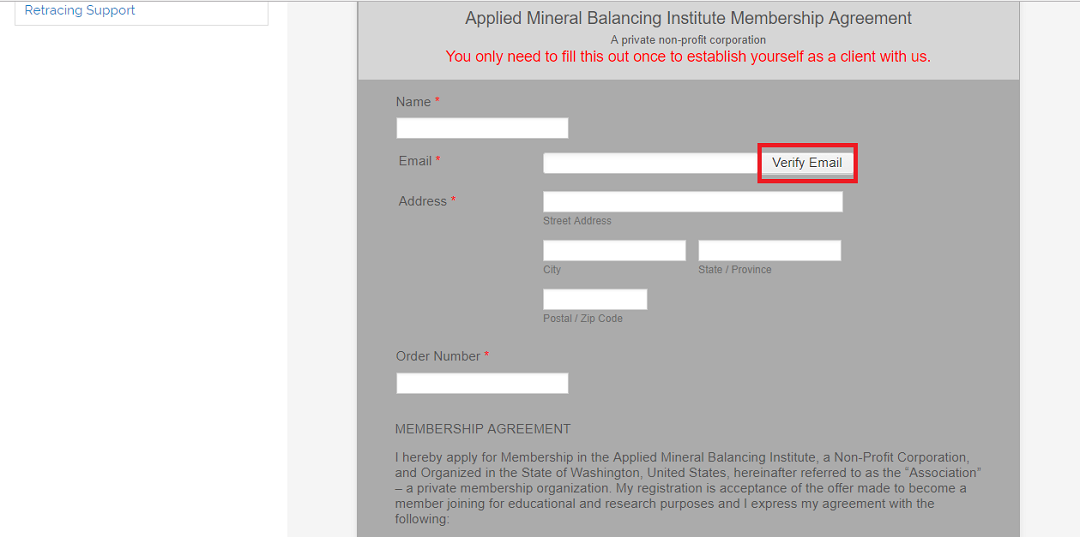
Step 4: Paste the emailed code into the empty box and press Confirm Code.
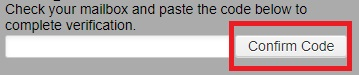
Step 5: Once you have put in all required information, click on the blue button labeled Sign with Adobe eSign.
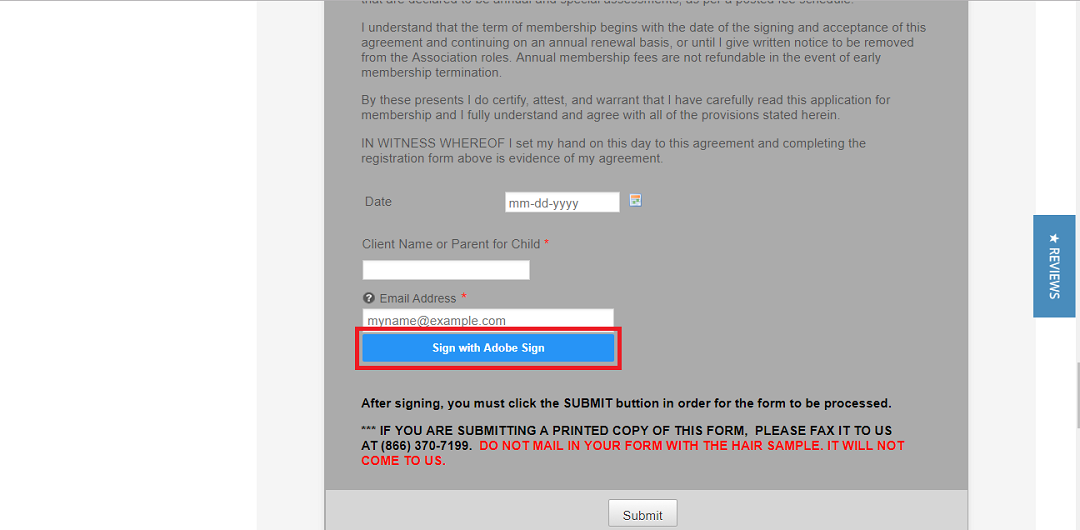
Step 6: Be patient while the signature completes.
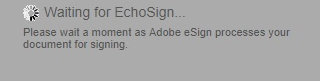
Step 7: Click on the Signature box in order to fill it in.
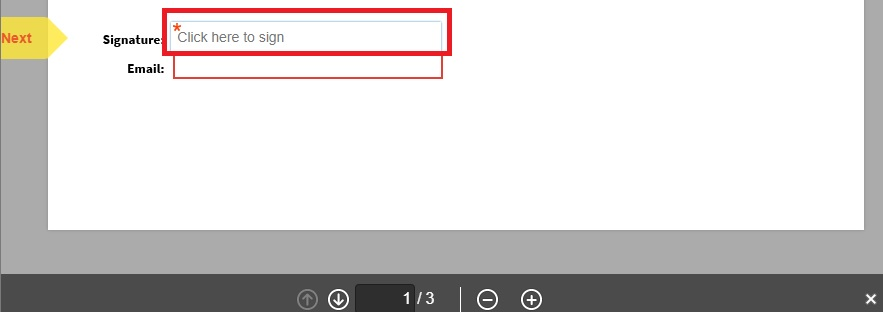
Step 8: Type name in for an electronic signature and select the blue Apply button.
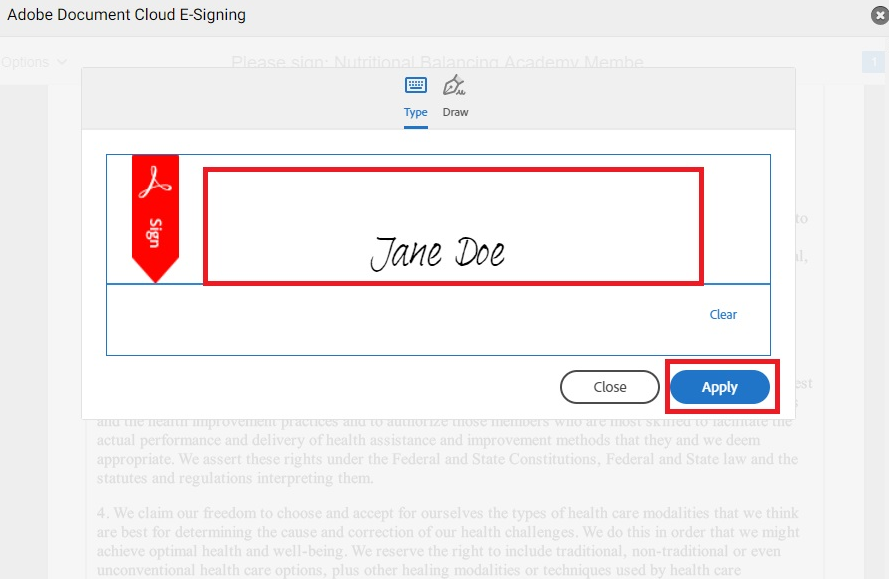
Step 9: Scroll to the bottom and click the Click to Sign button.
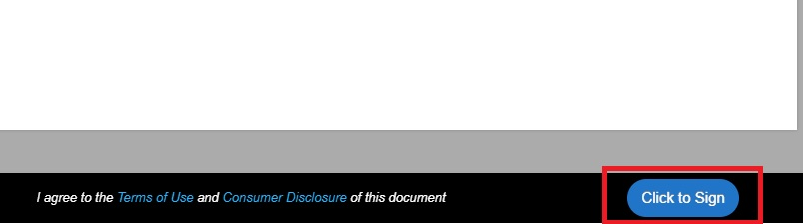
You will then see the following message:
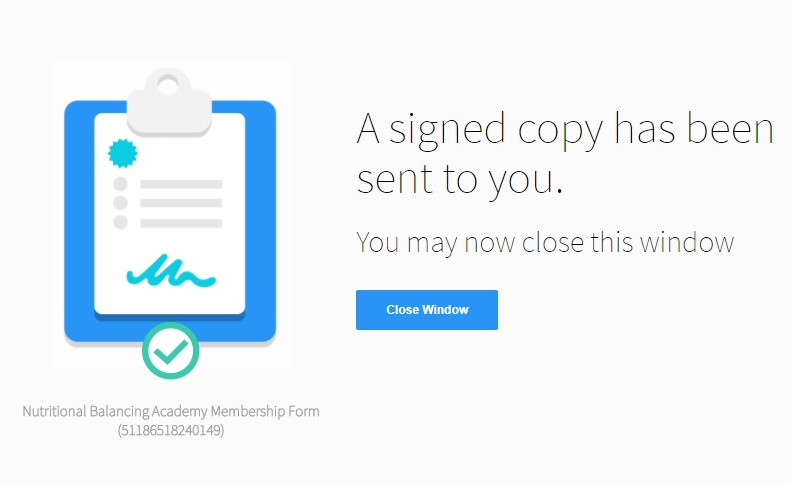
Step 10: Close out of this window and click the Submit button.
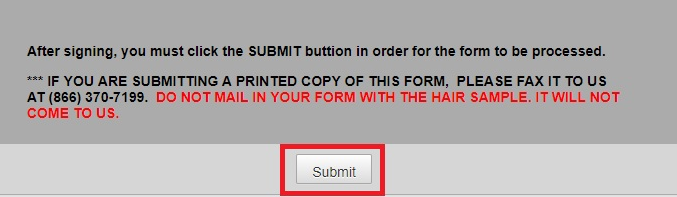
Your form is now submitted.